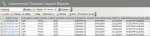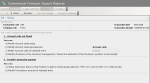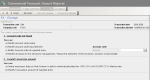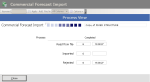This function enables you to view the history of the rejected commercial forecasts during the import of the file from the external system.
The rejected forecasts are not integrated like the other forecasts, but stored in the history with their reject reasons which specify the missing information or the information inconsistent with Sage XRT Treasury data repository.
Different kinds of error can generate rejects: data that are mandatory but missing or that do not have their equivalences in the database (which is the case for the information referenced in the repository such as Currency Codes, Company Codes...).
The reject history includes all information on the rejected forecasts, including reasons for reject. You can view this history, correct errors and re-import the rejected forecasts.
Before correcting manually the rejected commercial forecasts, make sure that the file structure is properly set up. For more information, refer to topic File Structure for Commercial Forecasts.
From the Modules Tasks pane, select the Commercial Forecast Import Rejects option in the Import/Export folder of the FX module.
The management page for rejects is displayed with the list of the rejected forecasts in a table.
This table presents the reject reasons and information on the commercial forecasts.
Info
All forecasts are selected by default. If you want to cancel this selection and select a specific line, deselect the first option of the table and select the option on the relevant line.
To view, correct, purge or relaunch the import of rejected forecasts, see the topics below.
For more information on:
- Reorganization of the lines display in the table, click here
- how to search text in the table, click here
- how to delete lines in the table, click here
In the management page for rejects, select the line(s) to view and click the View button. The detailed information on the first commercial forecasts and the reasons for reject are displayed in a new page.
| Field | Description |
|---|---|
| Transaction Code * | Transaction Type Code If the Transaction Type has a different code from the one in the FX module, in the next step of the setup, you need to specify the value equivalences in a correspondence table. |
| Link No. | Common link number related to the transaction |
| Company Code * | Code which identifies the company to which the transaction is linked If the company has a different code from the one in the FX module, in the next step of the setup, you need to specify the value equivalences in a correspondence table. |
| Transaction Currency * | Currency Code of the transaction If the currency has a different code from the one in FX, in the next step of the setup, you need to specify the value equivalences in a correspondence table. |
| Transaction Amount | Forecast amount of the transaction expressed in the transaction currency Note: The amounts are displayed without the thousand separator. The decimal separator is the one selected in the previous page. |
| Transaction Date | Forecast Transaction Date of the transaction |
| Delivery Date | Forecast Delivery Date of the transaction |
| Budget Rate | Forecast Budget Rate |
| Opportunity Rate | Forecast Opportunity Rate |
| Reference | Transaction Reference |
| Account Code * | Account Code linked to the Transaction If the account has a different code from the one in the FX module, in the next step of the setup, you need to specify the value equivalences in a correspondence table. |
| Flow Code * | Type Code of the linked Cash Flow |
| Budget Code * | Budget code of the transaction |
| Third Party | Third Party Code |
| Note 1 | Comments to be included in the ledger |
| Note 2 | Comments to be included in the dealing ticket |
* These codes are defined in the repository and must be set up in the Setup module at file import stage.
- If you selected several forecasts to view, click the Next Entry button to view the following forecast.
- If there are other error messages for the selected forecast, that are not displayed in the current page, use the Previous Error Message and Next Error Message buttons to display the pages with the details of other error messages.
- To go back to the management page for Rejects, click the Cancel button.
- In the management page for rejects, select one or several forecasts and click Change in the actions toolbar at the top of the page.
The detailed information on the first commercial forecasts and the reasons for reject are displayed in a new page.
For each error message, an entry field enables you to correct the faulty value.
| Field | Description |
|---|---|
| Transaction Code * | Transaction Type Code If the Transaction Type has a different code from the one in the FX module, in the next step of the setup, you need to specify the value equivalences in a correspondence table. |
| Link No. | Common link number related to the transaction |
| Company Code * | Code which identifies the company to which the transaction is linked If the company has a different code from the one in the FX module, in the next step of the setup, you need to specify the value equivalences in a correspondence table. |
| Transaction Currency * | Currency Code of the transaction If the currency has a different code from the one in FX, in the next step of the setup, you need to specify the value equivalences in a correspondence table. |
| Transaction Amount | Forecast amount of the transaction expressed in the transaction currency Note: The amounts are displayed without the thousand separator. The decimal separator is the one selected in the previous page. |
| Transaction Date | Forecast Transaction Date of the transaction |
| Delivery Date | Forecast Delivery Date of the transaction |
| Budget Rate | Forecast Budget Rate |
| Opportunity Rate | Forecast Opportunity Rate |
| Reference | Transaction Reference |
| Account Code * | Account Code linked to the Transaction If the account has a different code from the one in the FX module, in the next step of the setup, you need to specify the value equivalences in a correspondence table. |
| Flow Code * | Type Code of the linked Cash Flow |
| Budget Code * | Budget code of the transaction |
| Third Party | Third Party Code |
| Note 1 | Comments to be included in the ledger |
| Note 2 | Comments to be included in the dealing ticket |
* These codes are defined in the repository and must be set up in the Setup module at file import stage.
- Correct each incorrect data by entering a new value in the entry field, or by using the button
to select a value in the list.
- If there are other error messages for the selected forecast, that are not displayed in the current page, use the Previous Error Message and Next Error Message buttons to display the pages with the details of other error messages.
- If you selected several forecasts to correct, click the Next Entry button to view the following forecast.
- Once the correction is completed, click OK to save your modifications or Cancel to cancel them.
The management page for Rejects is displayed again.
Now that forecasts are corrected, you can relaunch an import task for the rejected forecasts.
In the actions bar of the management page for rejects, click the Purge button, then OK in the dialog box of purge confirmation.
The history of rejected commercial forecasts is purged.
Info
This is an irreversible action. Before purging the history of rejected forecasts, make sure that this information will not be needed later on.
- In the actions bar of the management page for Rejects, click Process, then Import.
The import is launched and a new page is displayed showing the task progress.
- Once the task is completed, click the Close button at the bottom of the page.
The management page for rejects appears. The list of the commercial forecasts with errors, is updated since the last import.
The corrected commercial forecasts that were re-imported properly into FX module, are deleted from the list.